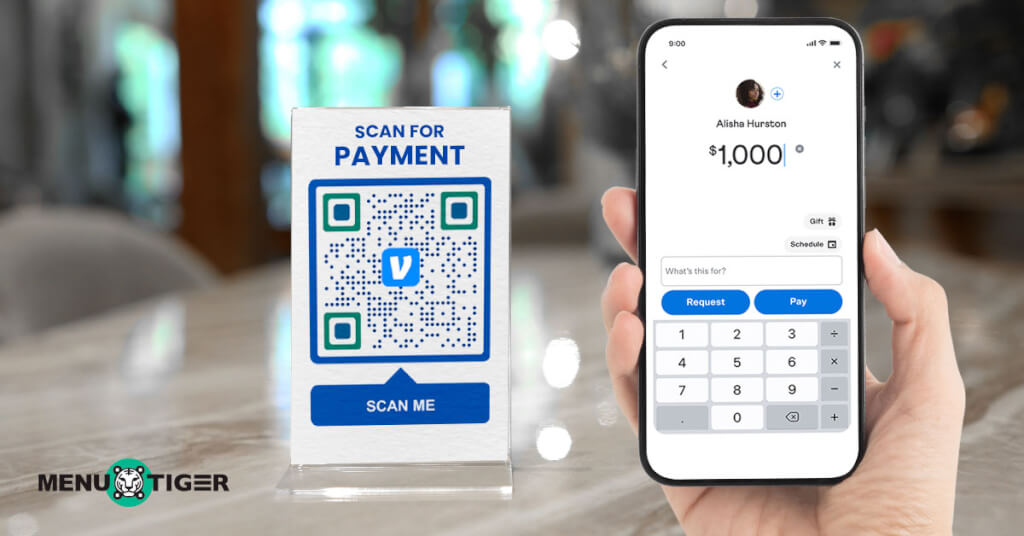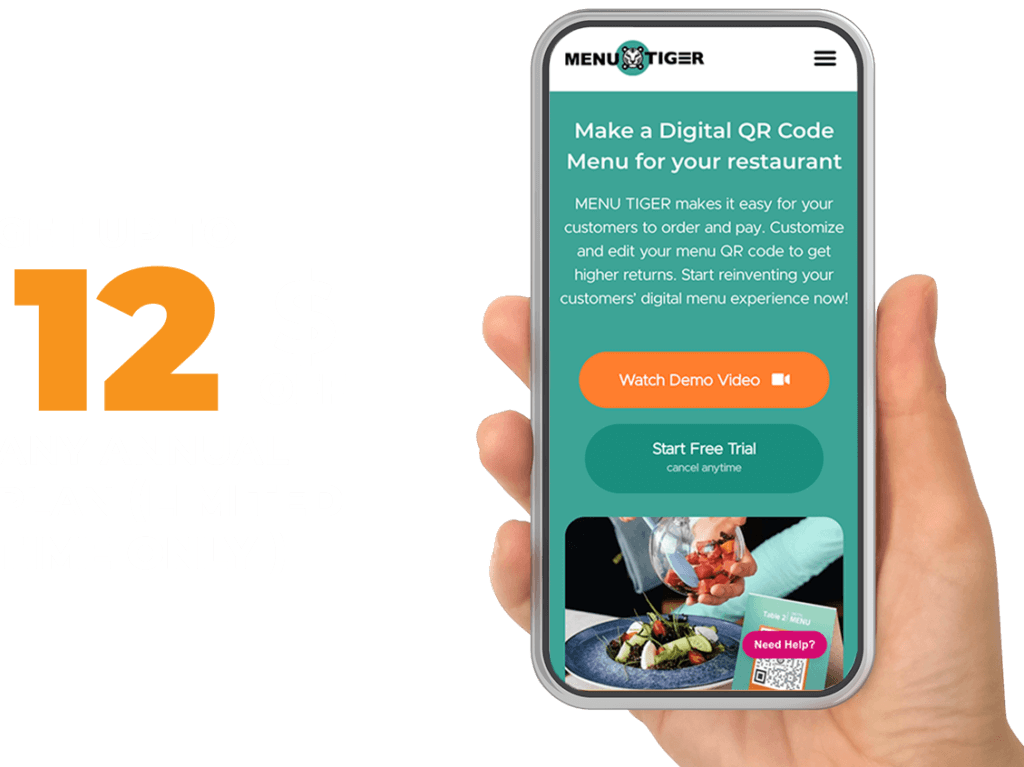Another addition to the MENU TIGER QR code menu software payment options is ready to streamline your restaurant’s order-taking processes even further: the Venmo payment integration.
This new payment option is made possible using Braintree, a payment gateway. It allows your business to reach Venmo’s growing user base, particularly the younger, techie customers who greatly value convenience and social payment features.
Here’s a detailed guide on how to set it up in your MENU TIGER admin panel.
Table of Contents
ToggleWhat is a Venmo payment?
Venmo, a mobile-based payment method, took over the industry by storm, with a staggering 68.3 million active users in the United States in 2024.
Emarketer report added that this number marks an 8.8 percent increase from 2023’s 62.8 million, representing 24 percent of the total population.
The research shows that the figure is set to rise by 6.7 percent in 2025, bringing the number of Venmo users in the US to 72.9 million.
This shows its popularity among consumers when making transactions. To keep up with this payment trend, the restaurant industry should take advantage of its growing market.
One way to integrate it with other platforms is through Braintree, allowing mobile device customers to see the Venmo payment option during checkout.
In other words, Braintree serves as a gateway to process payments by securely handling transactions from multiple sources, such as credit and debit cards and mobile wallets like Venmo.
So, the transactions made via Venmo are recorded in the Braintree dashboard alongside other payment methods it supports.
7 easy-to-follow steps for effective Venmo payment integration in MENU TIGER
1. Set up your Braintree account
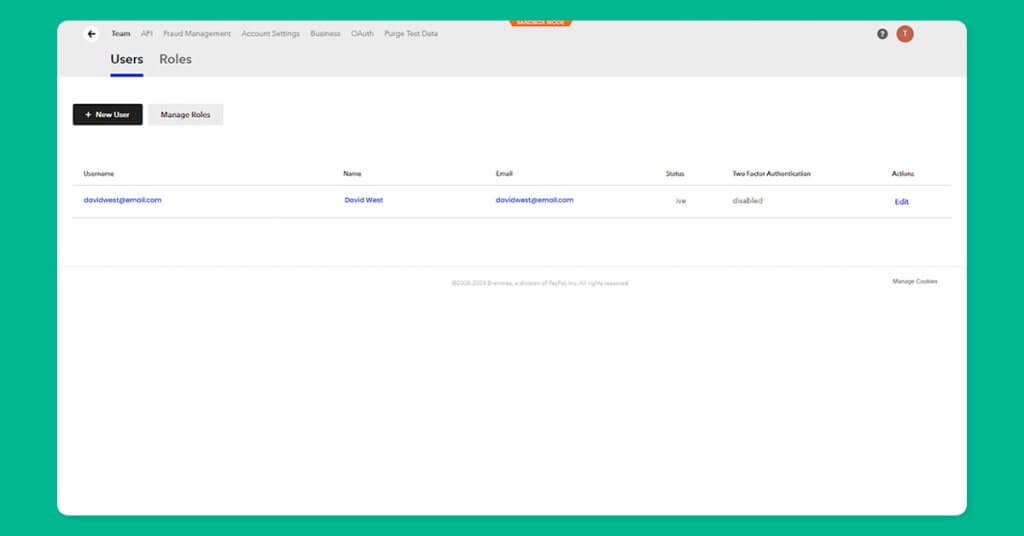
Create a merchant account.
During setup, provide important details about your business, such as its name, address, and the products and services you offer.
Be sure to enter this information accurately to ensure a smooth transaction later.
In addition, configure your account to support the currencies and payment methods you want to provide for your customers.
2. Access your API credentials
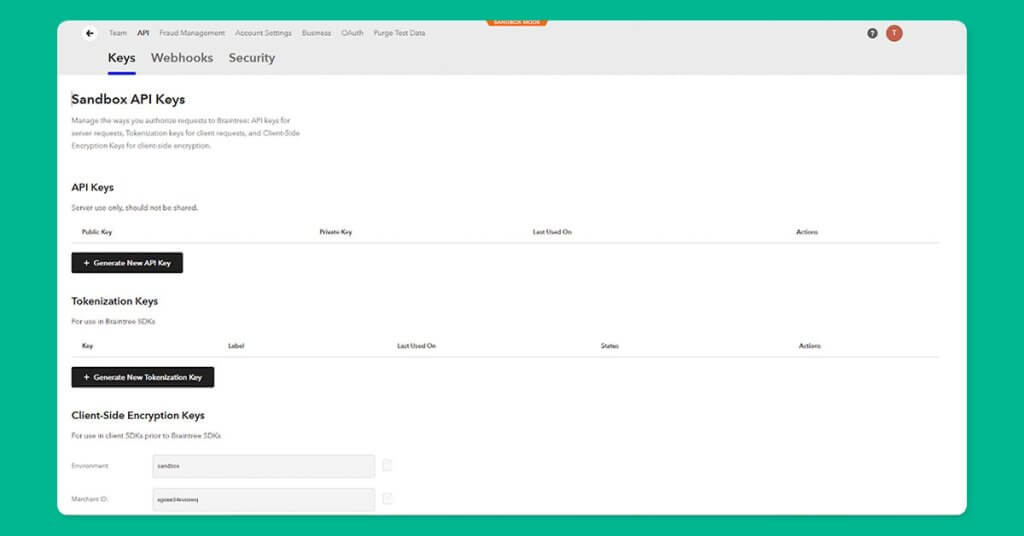
Once your Braintree account is ready, the next thing to do is to access your Application programming interface (API) credentials.
Log in to your Braintree dashboard and navigate to the API settings section.
Here, you’ll see three important pieces of information: your Merchant ID, Public Key, and Private Key.
Make sure to keep these credentials private and secure, as they are critical for integration.
3. Enable payment gateway in your MENU TIGER account
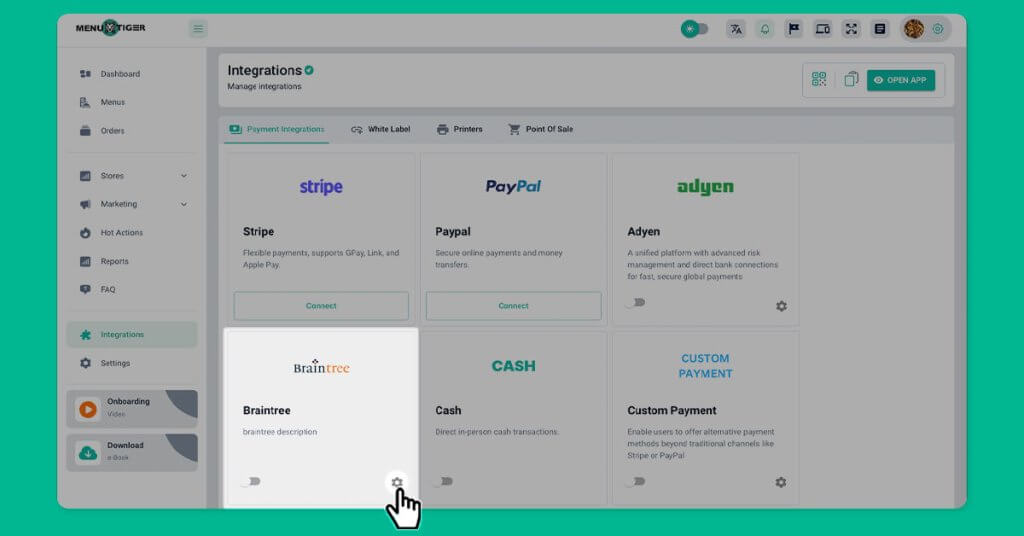
Log in to your MENU TIGER QR code menu software admin panel and head over to the Payment Settings section under Integrations.
Select Braintree as your preferred payment gateway.
4. Enter Braintree API credentials
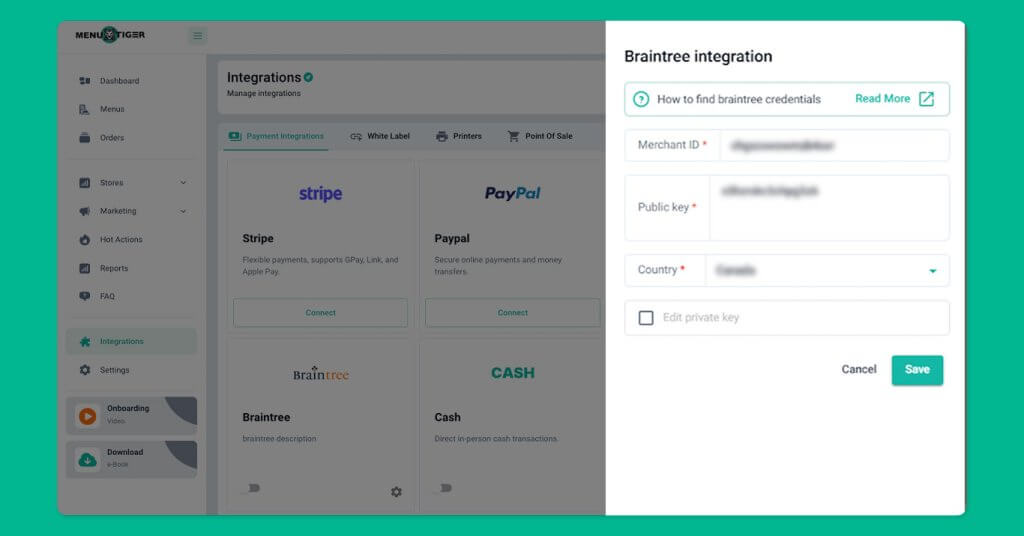
Input the merchant ID, public key, and private key from the Braintree dashboard into the boxes in the MENU TIGER settings.
Make sure to double-check the information you provided to avoid integration failure.
5. Configure your payment options
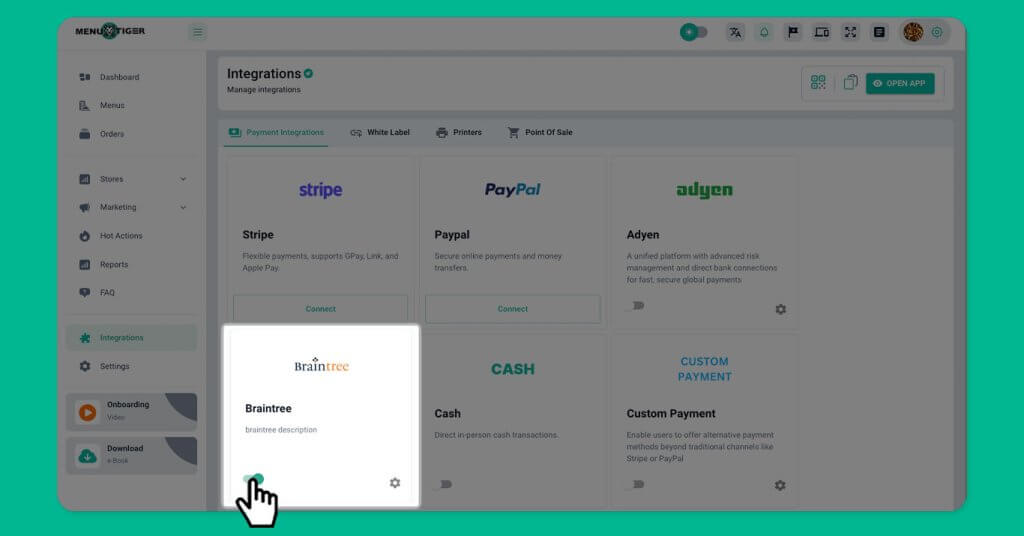
Enable the desired payment methods to customize your payment options.
Click the toggle to permit payments supported by Braintree.
You can then activate traditional credit and debit card payments and digital wallets like the VENMO app payment, giving your customers convenient and secure alternatives.
6. Test the integration
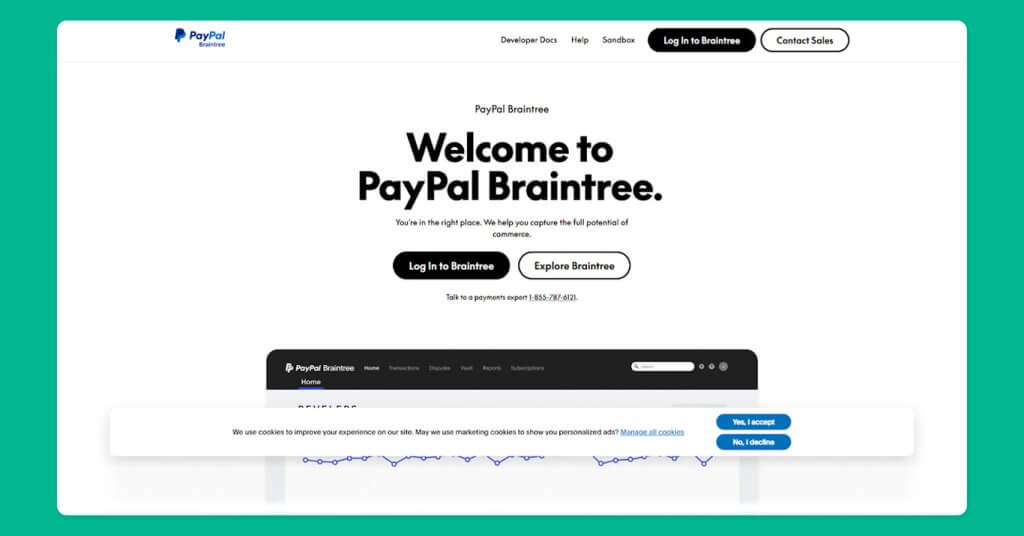
Use the Braintree sandbox environment to make sure that everything is functioning properly.
To begin, log in back to your Braintree dashboard and access the sandbox mode. Configure your text environment just like your live setup, including the same payment methods and settings.
Test few transactions to verify that the payments flow accordingly. Try different scenarios like successful payments, declined transactions, and refunds. This will help you confirm that the system can handle variety of payment situations.
Once satisfied, switch to live mode in both Braintree and MENU TIGER.
7. Go live with your Venmo payment integration
Once your Braintree integration is thoroughly tested and all settings are properly configured, you’re now ready to go live.
Switching to live mode allows your customers to make real payments directly through the MENU TIGER restaurant ordering system and Braintree’s supported digital payments, like Venmo.
This provides a seamless and secure transaction experience.

Benefits of using the MENU TIGER smart QR code menu
MENU TIGER digital menu QR code software has continuously improved its features and solutions, particularly in payment transactions.
Venmo, through Braintree, advances order-taking processes even more, securing service efficiency for all customers.
Here are some of the benefits you can get by using this restaurant technology payment method:
Increased payment alternatives
Offering customers the option to pay with Venmo will provide them greater flexibility in how they pay in your restaurant.
You see, this progressive market demands you to accommodate diverse customer preferences to maximize sales.
Some prefer the traditional way, and others favor mobile and digital payments.
So, if you offer both, this can boost your conversion rates among your customers.
Expert’s note: One of the benefits of QR code menu ordering tool like MENU TIGER, you don’t need a separate app to pay for it. Once you scan and place your orders, you can pay directly online with the your various payment options like Venmo.
But make sure to include instructions on how to scan a menu QR code to accommodate your diverse customers and avoid errors and queues when completing their transactions.
Simplified setup
This is a straightforward digital menu app payment integration.
You can enable Venmo on MENU TIGER and receive transactions through Braintree’s gateway, making it a unified platform.
It also uses a single API for multiple methods, including the PayPal payment integration option, Venmo, and other online payment options.
Aside from that, Braintree handles all updates to payment methods, security protocols, or features. Thus, it minimizes the need for manual intervention.
Secured transactions
Transaction security is the top priority in payment processing.
And both Venmo payment and Braintree safeguard customer data and ensure safe transactions.
Braintree secures confidential payment information through encryption and tokenization that ensures no raw data is exposed during the transaction.
It also advances its fraud detection tools to help identify and block suspicious transactions, reducing the risk of chargebacks, theft, and losses.
Most importantly, it remains compliant with the Payment Card Industry Data Security Standards (PCI DSS), a critical requirement for processing payments.

Experience the A-class payment upgrade in MENU TIGER
With Venmo payment integration entering the highly advanced payment method lineup, you’re guaranteed the most seamless and simplified transactions.
Its modernized take on online payment sets restaurant owners on a pedestal among the younger demographics.
MENU TIGER interactive restaurant QR code menu software is continuously developing and enhancing its system to provide its partners with the necessary tools to make them efficiently run their restaurants.
But there’s more to offer and discover. Nonetheless, with this modern, simplified payment option and feature-riched menu software, you’re not ready to take over the market.
FAQs
Yes, Venmo is integrated with PayPal as they are part of the same parent company, PayPal Holdings, Inc.
While Venmo operates as a separate app primarily for peer-to-peer payments, PayPal integration has gradually expanded its integration capabilities.
It uses the Automated Clearing House (ACH) system for bank transfers and relies on credit and debit card networks for card-based transactions.
Venmo processes payments involving credit or debit cards through traditional card networks like Visa, Mastercard, Discover, or American Express.
It also supports QR code payments and integrates with merchant payment systems, allowing users to make in-store and online purchases.