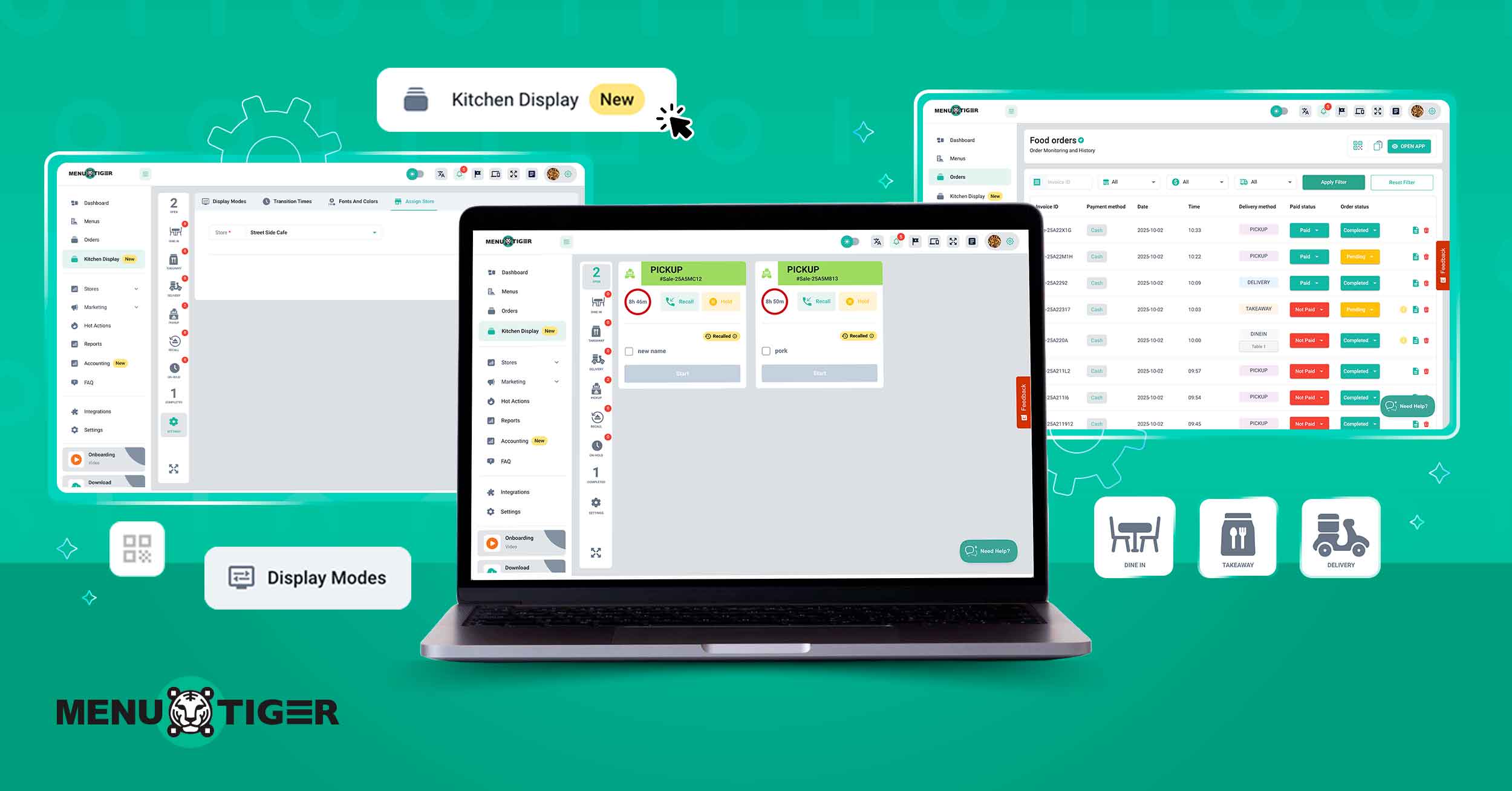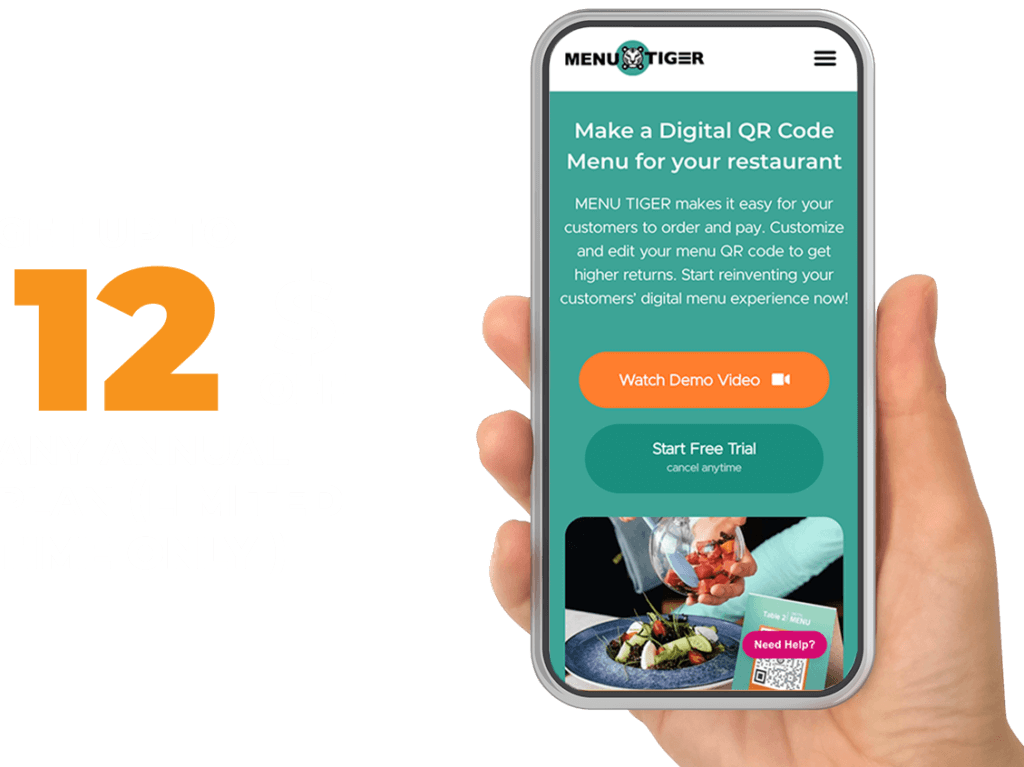MENU TIGER is revolutionizing restaurant operations with its powerful new Kitchen Display System (KDS). This is a testament to deep care about the restaurant industry, especially about kitchen operations.
The kitchen is what restaurants rely on, but it is also the single greatest source of chaos in the entire establishment.
With the new KDS feature, say goodbye to lost tickets, smudged handwriting, and the constant headache of kitchen miscommunication, because this feature is built to ensure that every instruction from the restaurant order management reaching the kitchen is always correct, always legible, and always tracked.
So don’t miss the chance to improve your operation. Learn more about how MENU TIGER’s KDS can transform your kitchen for the best results.
Table of Contents
ToggleWhat is a kitchen display system, and how does it work?
A Kitchen Display System (KDS) is a digital screen solution for a commercial kitchen that replaces traditional paper tickets.
One of the most common problems in busy kitchens is the overwhelming number of paper tickets, which often leads to order mismatches, confusion, and prioritization issues.
KDS works to provide solutions to these problems by electronically receiving orders instantly from a restaurant order system.
It’s a simple, systematic process: when customers place an order through a POS integration kitchen display, or ordering system, the KDS instantly displays it on monitors in the kitchen.
Staff use the system to see real-time updates, prioritize tickets with color-coded timers, view special instructions clearly, and mark completed items, which streamlines communication and speeds up meal preparation and delivery.

How to set up the KDS in MENU TIGER
Here are the steps to smoothly add this tool to your restaurant kitchen equipment and get it up running in no time.
1. Log in to your MENU TIGER account.
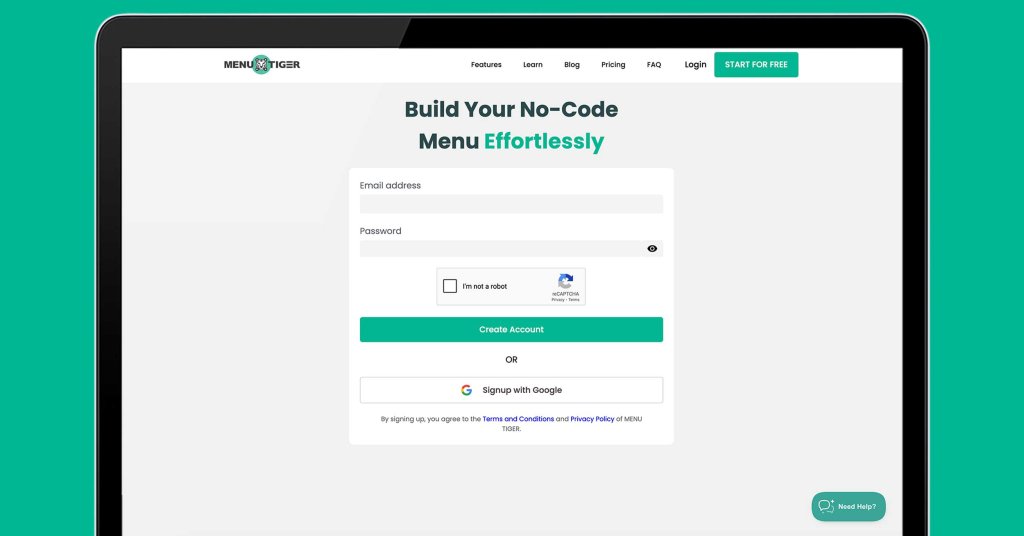
If you already have an account, just head over to www.menutiger.com and log in instantly.
If you don’t have one yet, you can either sign in with your Google account or register manually using your email and a password of your choice.
2. Go to the Kitchen Display section.
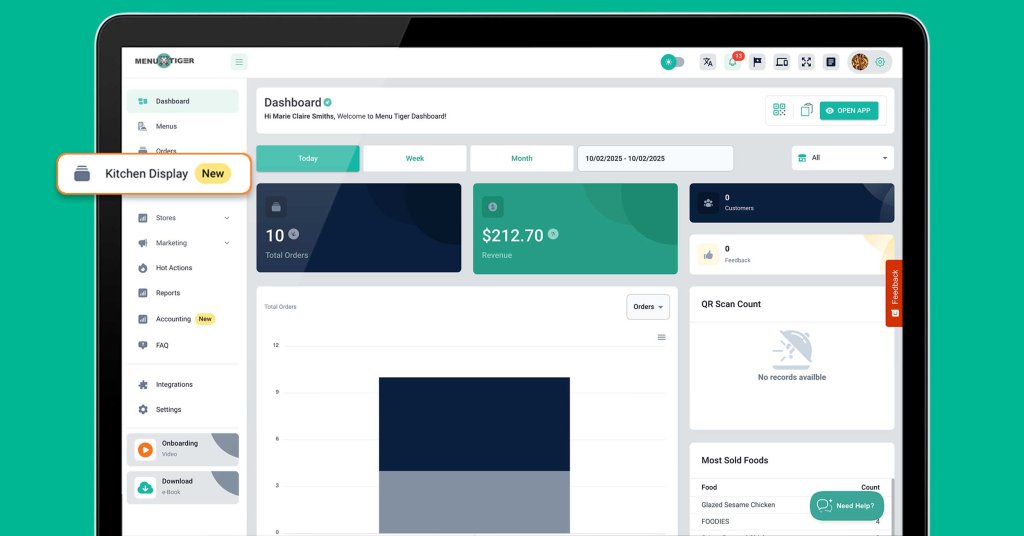
To get started, click the Kitchen Display button in your dashboard sidebar. This will open the KDS setup interface.
3. Navigate and understand the KDS sidebar icons
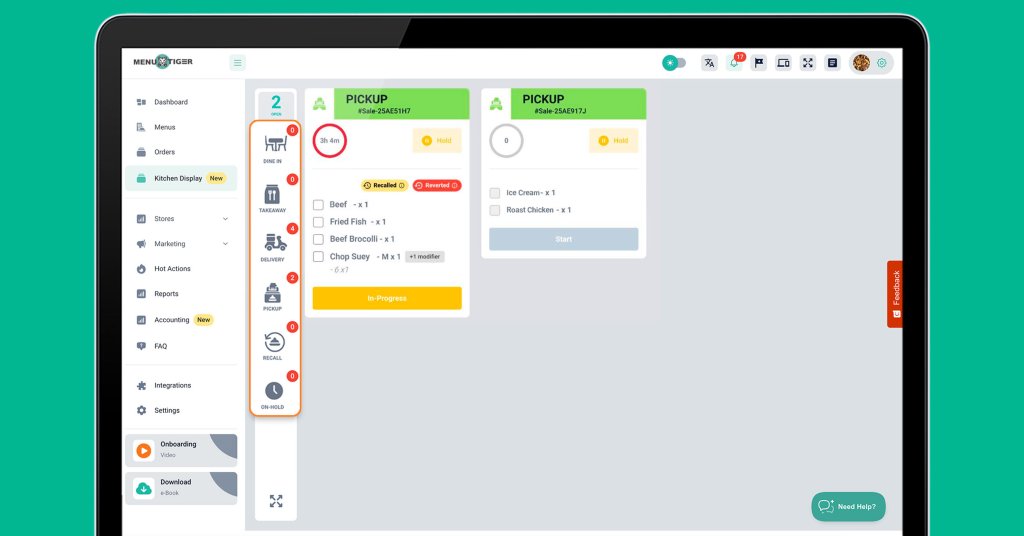
The sidebar icons for Dine-In, Takeaway, Delivery, and Pickup indicate the order method chosen by the customer.
Orders are automatically sorted by their method, so Pick-Up orders go to the Pick-up section, Dine-In orders to the Dine-In section, and so on.
Hold function:
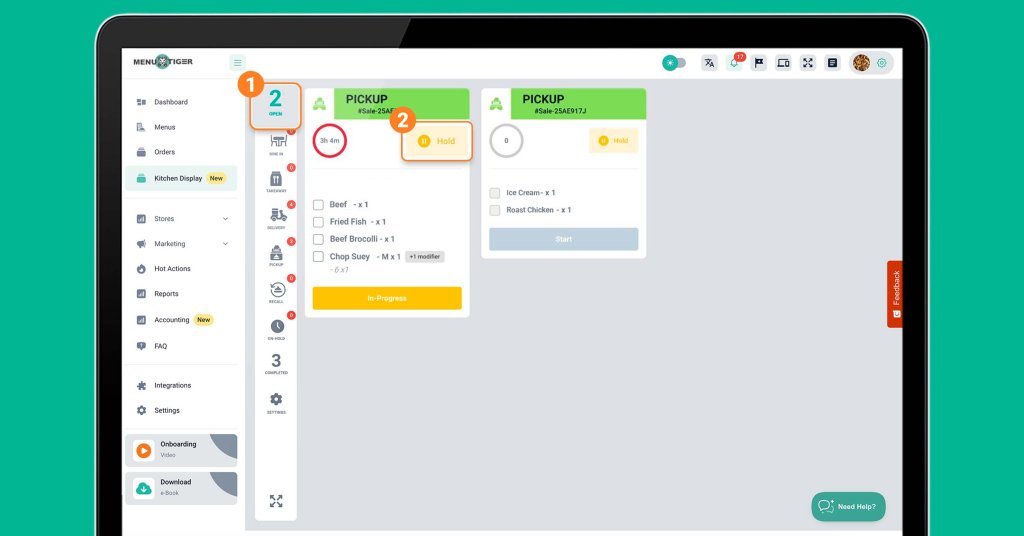
To pause an active order, first go to the Open orders section, select the order, and simply click Hold.
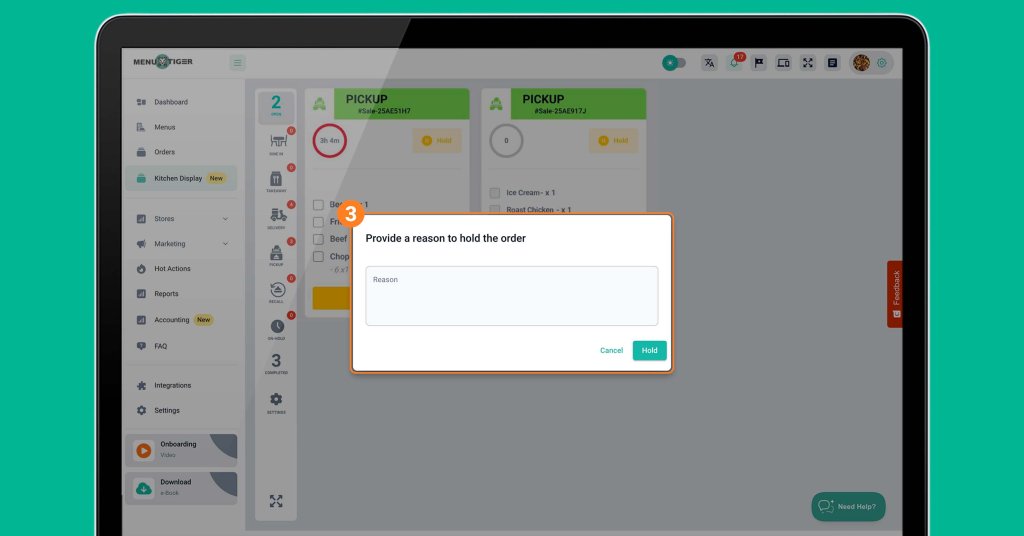
Move forward by entering a reason for placing the order on hold.
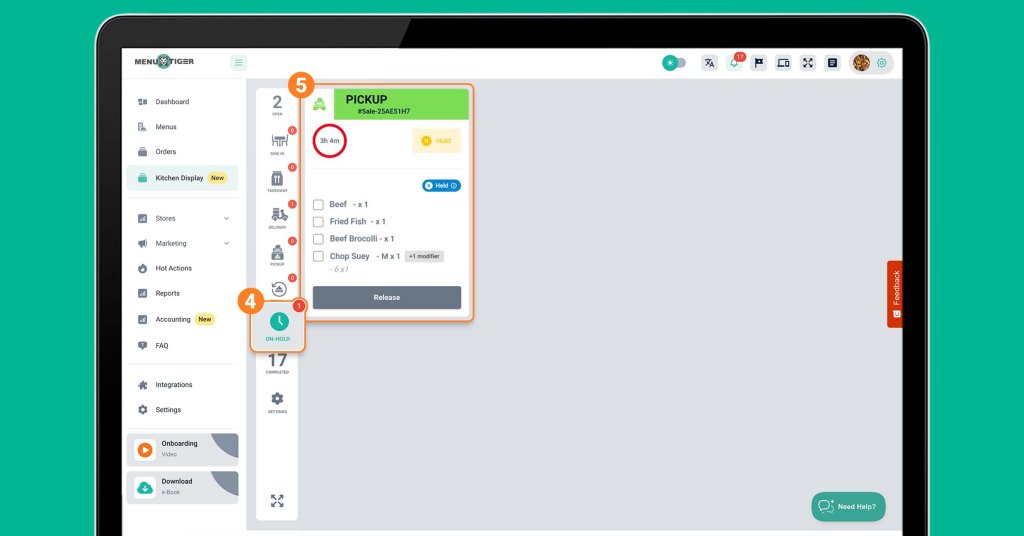
Once confirmed, the order will appear in the Hold section, marked as “Held for [Reason]“, and the order timer will automatically pause.
To resume preparation, simply click the Release button. After completing the order, the system shows the hold reason as a badge in the Completed section for easy tracking.
Recall function:
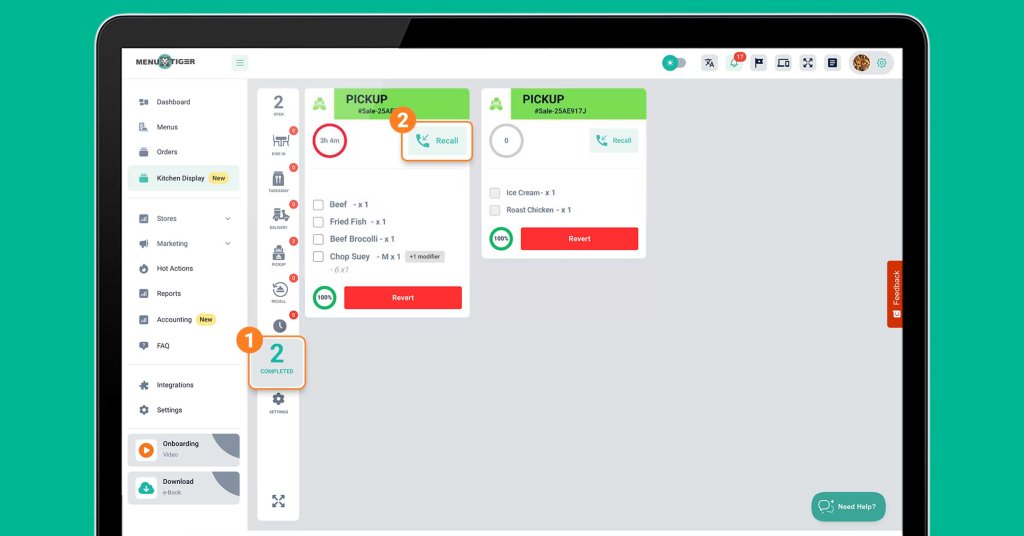
If an order needs re-preparation or correction, go to the Completed orders section.
Select the order and uncheck at least one item to activate the Recall button.
Once the necessary items are unchecked, click Recall.
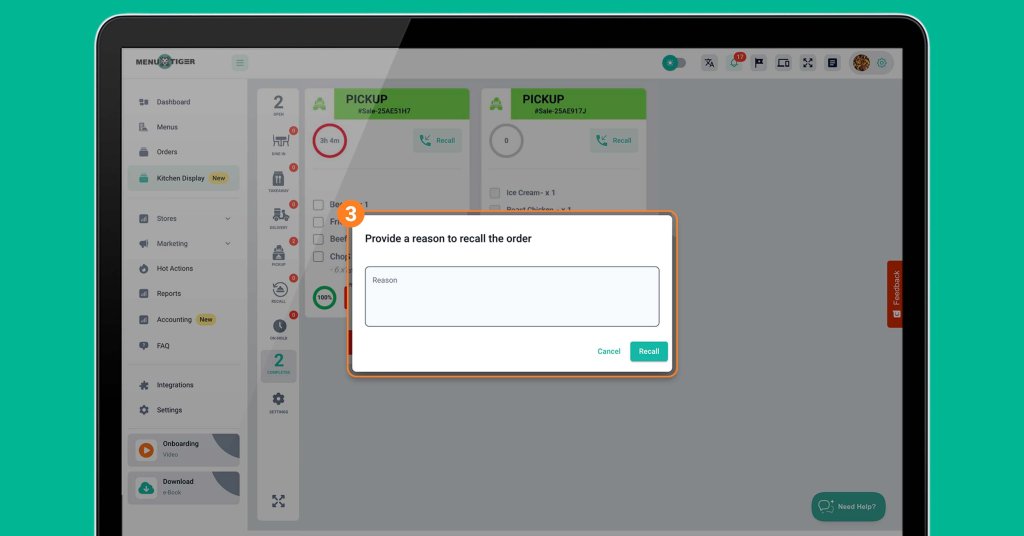
To proceed, enter a reason for recalling the order, and confirm.
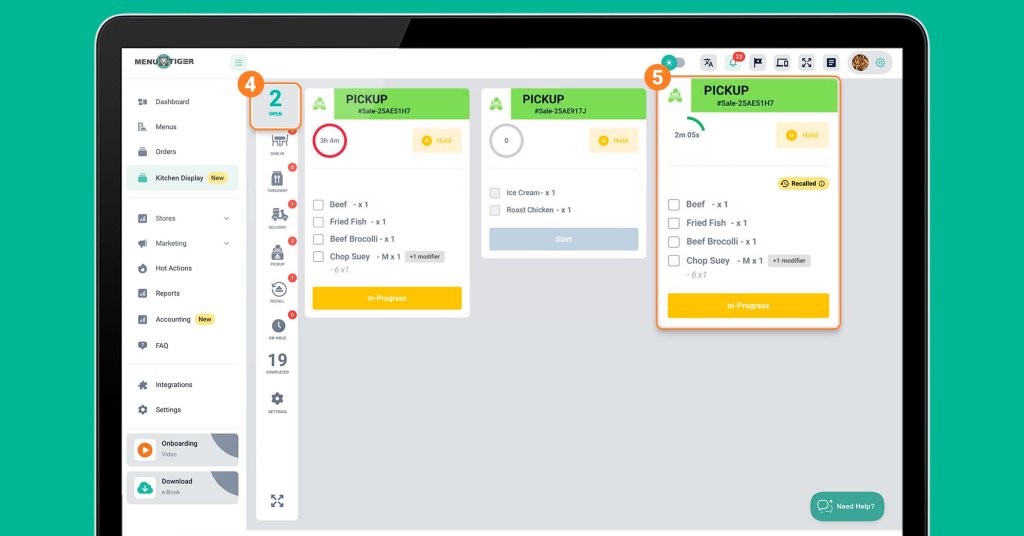
The order will now reappear in the Open orders section with the reason visible on the ticket, and the timer will resume from where it left off.
After it’s completed again, the order will return to the Completed section with the recall reason displayed as a badge.
Note: The Revert button in the Completed section is used to re-do all orders. The Recall button is used to re-do only the selected order.
4. Click on the Settings button and set up your Display Mode sub-section.
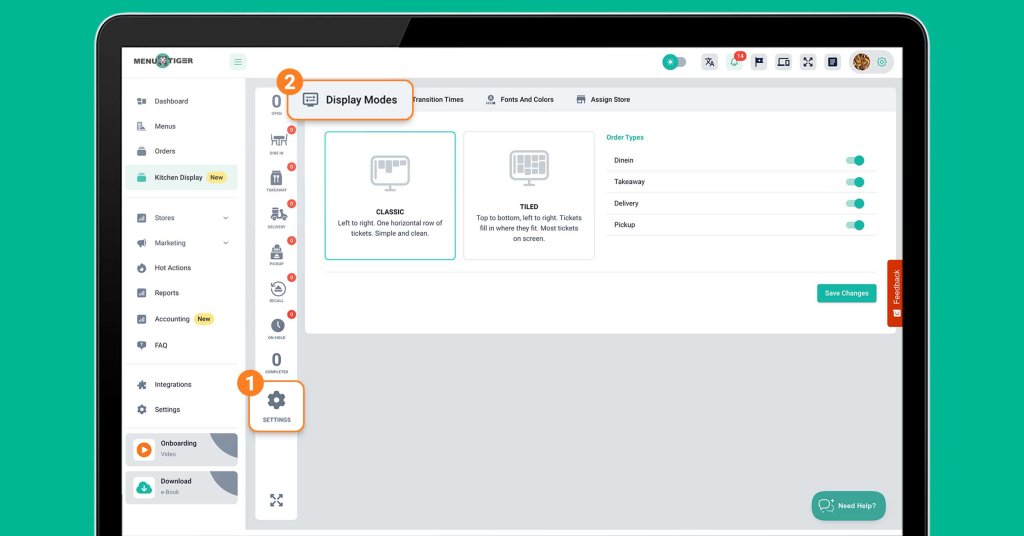
The Display Mode setting lets you control how tickets are arranged on the screen:
- Classic. Tickets are arranged left to right in a single horizontal row. This layout is simple, clean, and easy to read.
- Tiled. Tickets are arranged from top to bottom and left to right, filling available spaces. This mode allows most tickets to appear on the screen at once.
Select your preferred layout and click Save Changes.
5. Set the Transition Time for Dine in, Takeaway, Delivery, and Pick-up.
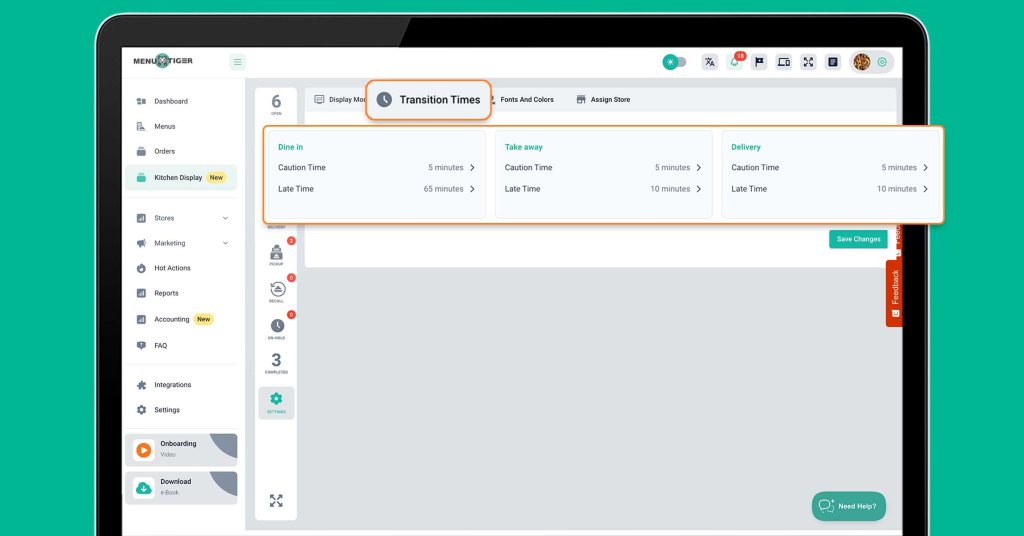
The Transition Time section allows you to customize preparation times for dine-in, takeaway, delivery, or pick-up. Here, you can define two important settings for each order type:
- Caution Time: The expected preparation time for an order.
- Late Time: The time threshold (minutes or hours) after which an order is flagged as late.
Once done, click Save Changes.
6. Adjust fonts and colors.
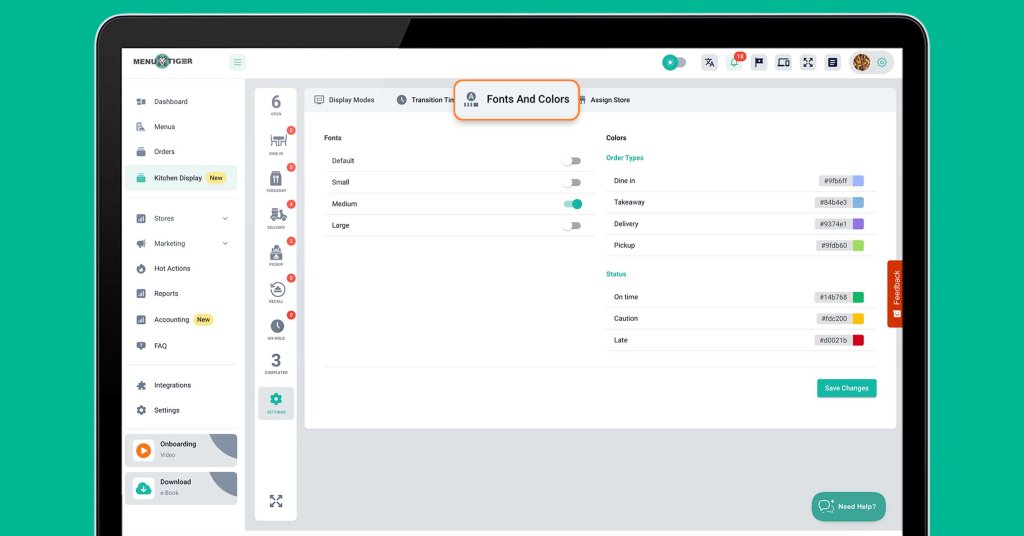
Go to the Font and Colors section to adjust how orders appear on the screen:
- Fonts. Choose the font style that is easiest for your kitchen staff to read.
- Colors. Customize the colors of order tickets based on order types, such as Dine-In, Takeaway, Delivery, or Pick-Up.
- Status Colors. Adjust the colors for different order statuses (e.g., In Progress, Ready, or Late)
Click Save Changes when finished.
7. Proceed to Assign Store sub-section.
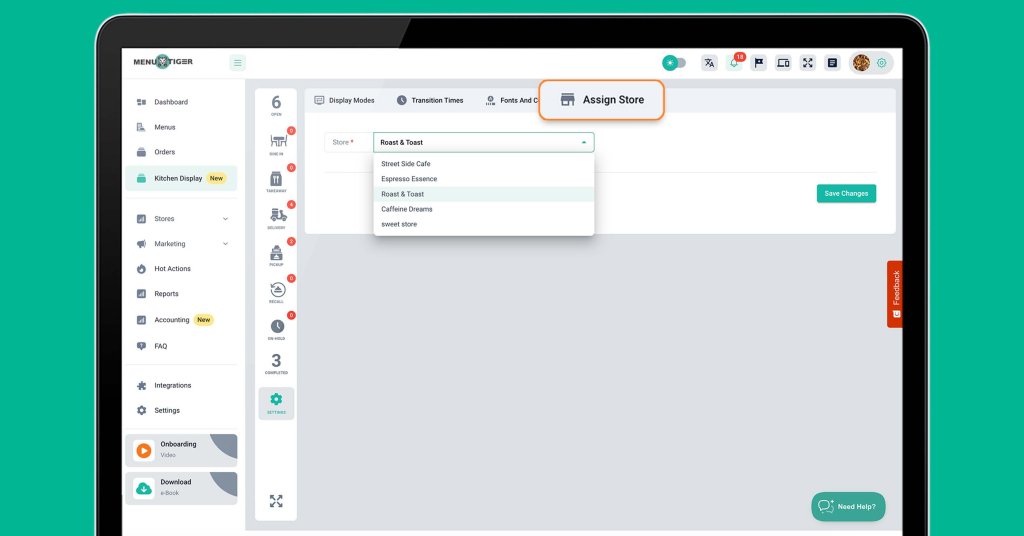
Proceed to the Assign Store section and select the specific store you want to connect to the KDS.
If you manage multiple stores, make sure each one has its own setup.
Confirm your selection by clicking Save Changes to ensure that all incoming orders are routed to the correct display.
8. Process the orders by clicking the Open button.
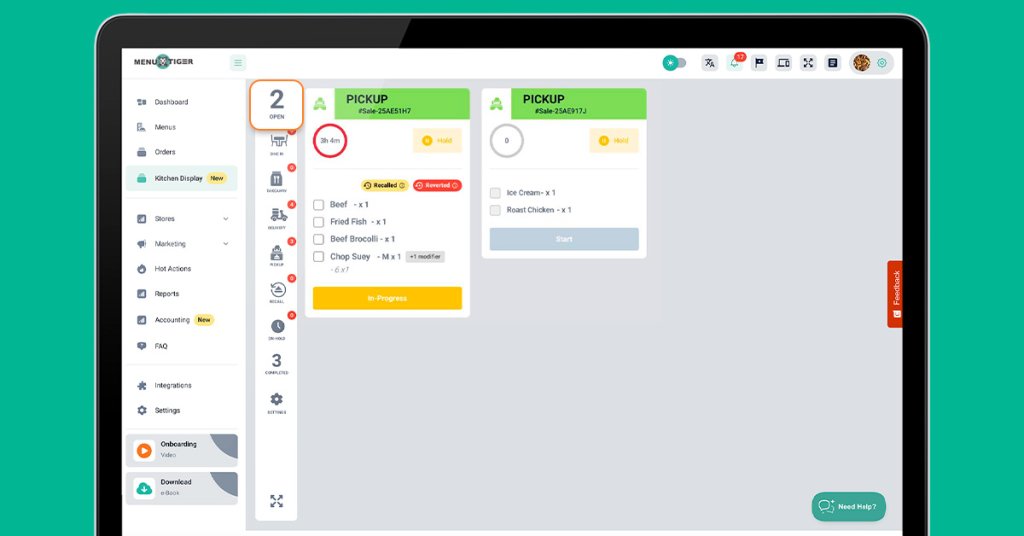
Once the setup is complete, Click the Open button.
This is where new orders appear, along with any modifiers and special instructions, so the kitchen can immediately see what needs to be prepared.
When the order arrives, the system automatically begins tracking its preparation time.
When all the items in a single order are ready, mark the entire order as complete.
After completion, the order will move to the Completed page.
9. Enable Dine-in, Takeaway, Pick-up, and Delivery in the Stores settings.
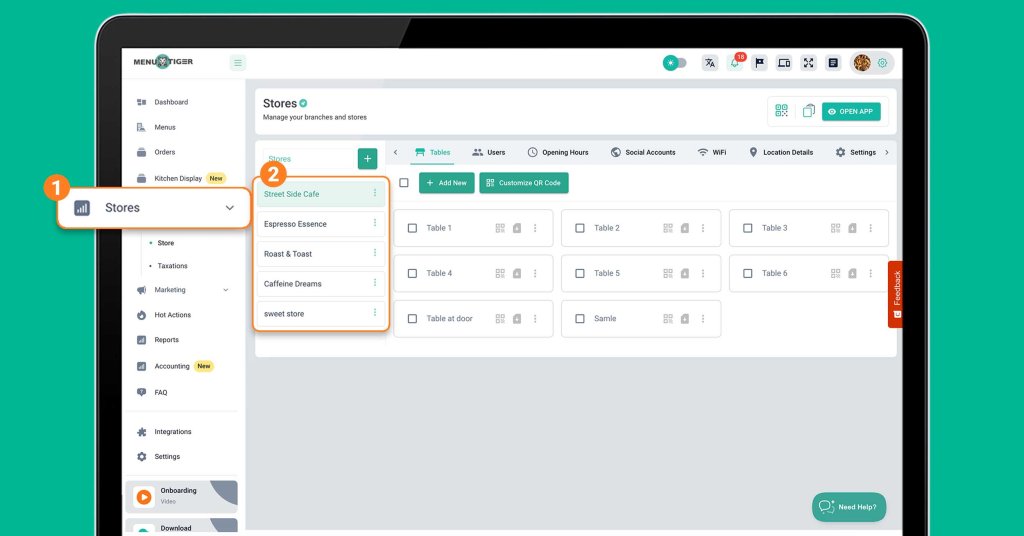

In the sidebar, click Stores, then select your Store Name and go to Settings. Look for the QR Menu and Online Menu section.
Once there, configure your restaurant’s service options according to what you offer. Enable or disable ordering methods as needed.
Click Save after making your changes to ensure the options are updated on your restaurant website and reflected in your KDS.
Additional guide for KDS setup completion
To complete the setup, a few adjustments outside the KDS feature are required. Once these are configured and navigated, your setup will be ready to use.
Store settings for QR code menu for delivery methods
The QR code for Dine-In and Takeaway orders is the same, while Pickup and Delivery share a separate menu.
To set up your QR codes, go to the Store section, select the store you want to configure, and then click on Tables.
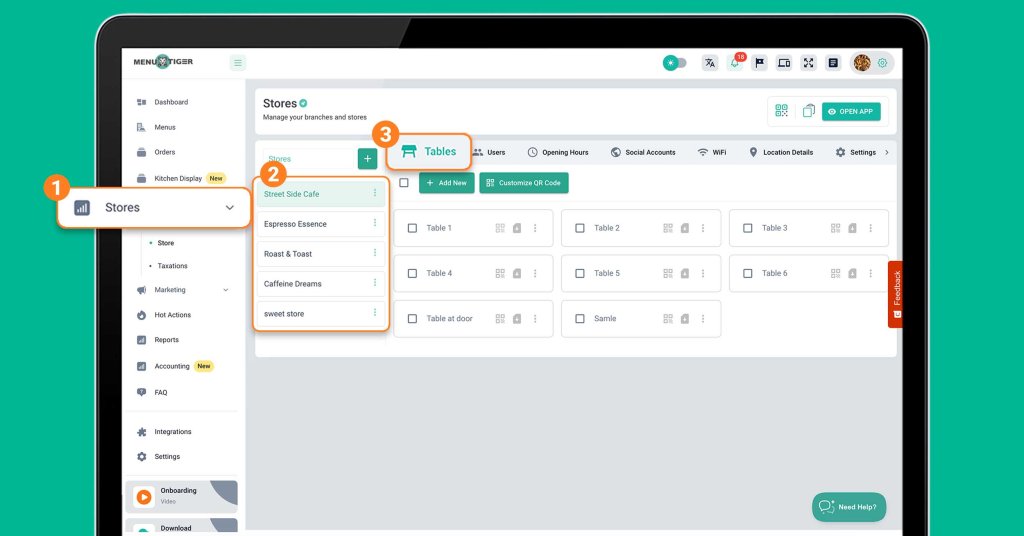
To locate and generate the QR code for each method:
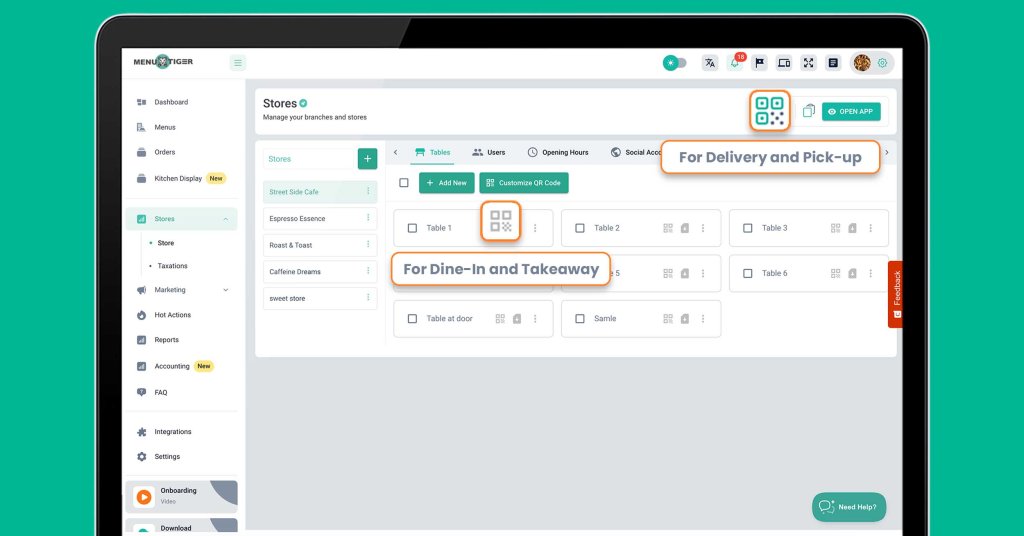
- Dine-In and Takeaway: Click the QR code icon beside Table, then generate and download the QR code for your menu.
- Delivery and Pickup: Go to the upper-right corner, click the QR code icon, and generate the QR code.
Access to customer delivery details
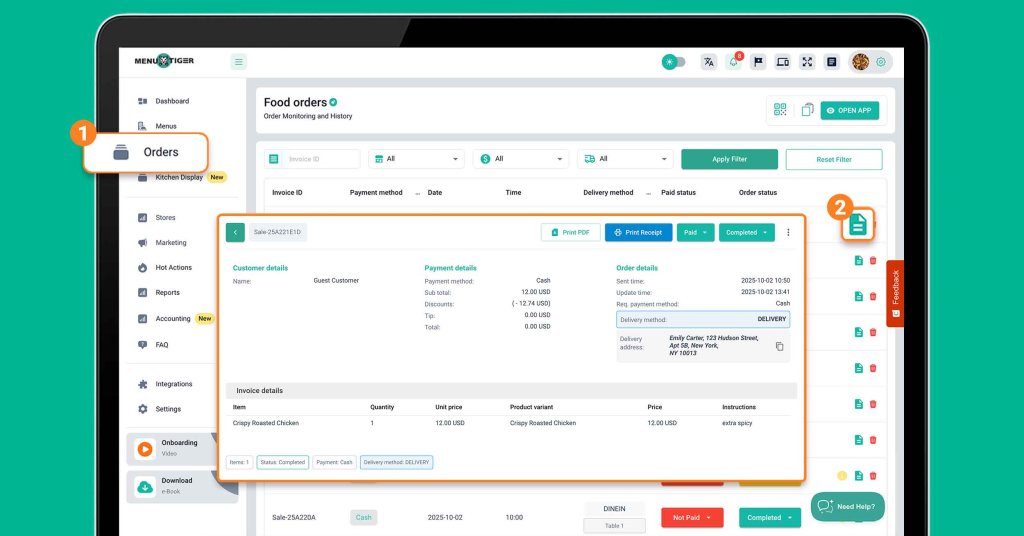
Once a delivery is complete, you can view customer information by clicking Orders in the sidebar.
After navigation, click the green document icon next to the delete button.
This will display customer details, payment details, invoice details, and order details, including the delivery address.
Kitchen display system for restaurant: The top benefits that drive growth
One of the major reasons why businesses fail is complacency. It’s the tendency to be overly satisfied with the status quo without noticing hidden risks.
By sticking to older methods that brought clutter to the kitchen, such as paper tickets, you risk neglecting the advantages that a kitchen display provides, including as a great benefits, such as:
1. Ensure order accuracy
Have you ever wondered what it would be like if fast-food chains with such high foot traffic still relied on manual order-taking?
You’ll probably never know, because most of them now use a KDS that connects the restaurant order system directly to the kitchen to avoid chaos in the ordering process.
In your restaurant, this same setup can ensure every order is sent instantly and recorded exactly as the customer requested.
For example, a restaurant with limited staff can easily run into confusion during peak hours if it relies on paper tickets.
With restaurant ordering software that includes a KDS or a restaurant pos system with kitchen display, there is no need for extra effort.
Orders placed at the counter or through restaurant technology like a digital menu appear instantly on the kitchen display exactly as the customer requested.
2. Increase service times
MENU TIGER’s KDS offers a transition time feature that manages how long an order should be saved before it is flagged.
Instead of falling into slow-paced cooking or dealing with common delays such as side conversations among the kitchen staff, the team can stay focused on good customer service and preparing dishes.
3. Boost operational flexibility
Having the MENU TIGER software and the KDS feature is like hitting two birds with one stone.
On one hand, customers can scan a QR code menu and send their orders directly to the kitchen, removing the need for manual order-taking.
On the other hand, your staff can focus on what matters most: delivering warm, attentive hospitality.
4. Optimize order prioritization
When tickets pile up, staff often feel pressured to guess which order should go first, and that’s where mistakes or delays usually creep in.
MENU TIGER’s KDS solves this by organizing orders in a clear, manageable way, supporting a smoother workflow that contributes to better experiential dining for guests.
If certain dishes need to be prepared sooner than others, you can easily adjust the priority by simply clicking and dragging the order higher on the list.
This ensures the kitchen focuses on urgent tickets first, keeping service smooth and timely.
5. Consolidate the omni channel order management system
A KDS can serve as an omni-channel system, consolidating orders from dine-in, takeaway, and delivery into a single platform.
This ensures no orders from the menu app are overlooked and every customer gets a consistent experience, regardless of how they placed their order.

Say goodbye to chaos and hello to MENU TIGER’s KDS!
MENU TIGER’s kitchen display system gives your kitchen staff the gift of focus. When the constant stress is lifted, your team can focus on what they do best: concentrating on quality and consistency.
Experience the feature firsthand at www.menutiger.com and discover how this restaurant order management system keeps the back-of-house running smoothly like butter.
FAQs
A KDS is a digital tool that helps restaurants manage and track orders in the kitchen. Instead of using paper tickets, orders from online ordering platforms appear on screens in real time, allowing kitchen staff to see what needs to be prepared, in what order, and by when.
KDS in POS simply means a Kitchen Display integrated with a Point-of-Sale system. When customers place an order through the POS, it acts as the channel that transmits orders directly to the KDS, ensuring they appear instantly on the kitchen display for preparation.
Yes, MENU TIGER’s KDS can function independently using the built-in digital menu and QR code-based ordering system. When customers place orders by scanning a QR code or through the online menu, those orders are instantly transmitted to the KDS without the need for a POS.
The KDS is browser-based and can be used on any compatible tablet, mobile computer, monitor, desktop, with internet access. There is no hardware lock-in, giving restaurants the flexibility to choose their preferred screen setup.
Orders can be prioritized by using the drag-and-drop feature within MENU TIGER’s KDS. During busy service times, kitchen staff can simply click and drag high-priority orders to the top of the list, ensuring they’re prepared first.
The KDS feature is available exclusively with MENU TIGER’s Premium and Advanced subscription tiers. The Premium plan is priced at $199 per month, while the Advanced plan costs $46 per month. Please note that the KDS feature is not available on the Freemium or Regular plans, but it can be accessed during the 14-day free trial period.