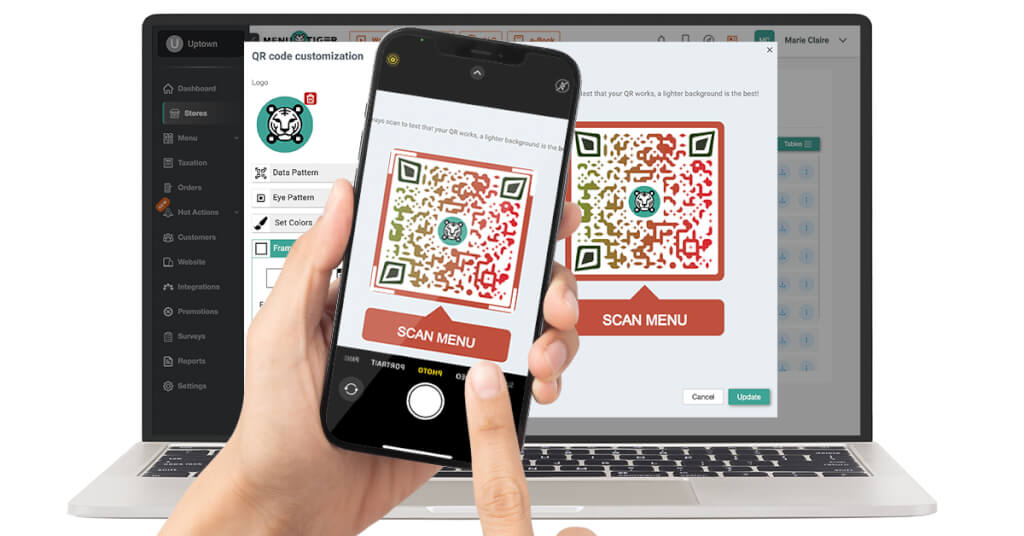
Knowing how to customize a menu QR code allows you to maximize the potential of this smart contactless order-and-pay technology.
By skillfully crafting personalized and branded QR codes coherent with your brand’s personality, you can provide customers with a convenient and distinctive dining experience.
That’s why choosing the right tool that allows you to use your creativity in designing is important, and one wise choice is MENU TIGER.
This software lets you customize your QR menu code’s appearance—data pattern, eye style, and colors. Not only that, you can also add call-to-action phrases and your store’s logo.
Keep reading this article to go into the details of designing branded QR codes with MENU TIGER.
What is a digital menu QR code?

The smart QR code menu is more than just the digital version of a handheld menu; it’s an innovative software that allows customers to browse the menu, order, and pay using only their smartphones or tablets.
Once scanned, it brings the customers to the restaurant’s online menu, where they can view food details such as description, price, and allergen information. After ordering and paying, the system will notify staff so they can prepare the meals immediately.
This restaurant technology became popular during the COVID-19 pandemic as per the guidelines of the Centers for Disease Control and Prevention (CDC) for safer operations as it fosters contactless order and payment transactions.
Due to its high necessity, many restaurants have adopted the QR code for food menu. Aside from being a more hygienic alternative, it allows establishments to operate even with only a few staff.
How to customize a menu QR code using MENU TIGER
Today’s advanced QR code online platforms allow you to customize your QR codes. This is an advantage for your business since you can make on-brand QR codes using your brand’s colors and logo.
MENU TIGER’s user-friendly interface makes customizing your menu QR code quick and easy. But before that, you must create a restaurant menu that will go with your QR code.
Once ready, follow these steps on how to customize a menu QR code:
1. Go to Stores

On the MENU TIGER dashboard, go to Stores and select the store outlet where you want to customize the menu QR code.
Click Customize QR to open the list of actions associated with a menu to start your QR code menu design phase.
2. Add your logo to the QR code menu
Upload your store’s logo, preferably in PNG or JPEG format. The software will automatically place it at the center of the code.

3. Pick data and eye patterns

Experiment with the data and eye pattern to different shapes; a preview of the design will appear in the modal view of the QR code at the right.
4. Set the right colors
For the data pattern color, you can select one color or transition it to two colors by choosing Gradient. As for the eyes, you can customize their inner and outer colors.

Finally, for the background color of the QR code, use lighter hues so that the foreground color stands out; this makes scanning easier.
5. Pick a frame and add a CTA phrase

You can generate simple QR codes, but adding a frame allows you to add CTA phrases that can help you increase scans.
Set your frame color and add a CTA phrase like “Scan Me,” “Scan for Menu,” or “Scan to Order.” These phrases prompt people to scan the QR code for the menu.
6. Test scan the QR code
Before launching the QR codes, test them on different devices running on various operating systems to guarantee their efficiency.
Also, check if the QR code works in different environments, like indoors, outdoors, and in bright sunlight.
How can you customize QR codes that are easy to scan
Customizing your QR codes is fun, but remember: They must remain fully functional despite their new design. Here are some must-remember tips for QR code customization:
Keep it simple
Now that you know how to create a QR code for a menu doesn’t mean you should customize it in a very complex way. Less is more when it comes to customizing a QR code. Observing a neat and simple design is better to ensure it’ll be easy and fast to scan.
Maintain color contrast
Have you ever wondered why QR codes usually come in black and white? It has something to do with maintaining its efficiency.
The QR code’s foreground or pattern must be darker than its background to create contrast, which can greatly help the scanner distinguish the code from its surroundings.
Always use dark colors for your pattern and light ones for your background. Avoid using soft, pastel colors; always go for opposite colors so they won’t blend.
Add your brand logo
You must add your logo when you customize a QR code for your restaurant menu. It forms the foundation of your brand identity and is one of the things people will see and remember about you.
Adding a logo to your QR code menu design will greatly help strengthen brand recognition, allowing customers to recognize you easily. If you don’t have a logo yet, consider using an AI logo generator to create a professional-looking brand mark quickly and effortlessly.
Include a call to action
A call to action is a short phrase that prompts people to take action and tells them what to expect once they see the QR code. Ensure you include a short and compelling call-to-action phrase to increase conversion rates.
Best practices for your QR code menu
Test before launching
To ensure the QR code works, test it on various devices and scanning apps. See also if it is scannable from different angles: straight on, from the side, and above.
This will help you understand that your QR code works well. And if there are errors, you can make possible adjustments and corrections.
Print in an appropriate size
Size plays a huge role in the readability of your QR code, and it depends on the scanning distance. Small QR codes won’t be recognized when scanned from afar.
To avoid such problems, stick to the conventional size of at least 3 cm by 3 cm (1.18 in x 1.18 in) for short-range scanning, such as when the QR code is on a table tent.
If you print your QR code on a poster, you must adjust it to make it big enough. Using a free post maker can help you design clear, professional posters that effectively showcase your QR codes
Place it where they can see it
Your QR code is useless if people won’t see it. You must place your QR codes in easily noticeable spots in your restaurant so people will see them.
These could be tabletops, counters, front doors, or even walls where customers usually wait for a table.

Why choose MENU TIGER: the best QR code for restaurant menu
MENU TIGER isn’t only capable of creating customized menu QR codes. It also has advanced features that can help you run your restaurant more smoothly:
Simple dashboard interface
Learning how to create a QR code for a menu with MENU TIGER, you need not struggle with complex steps because it is built as user-friendly. . Even though you’re new to the software, you can create a restaurant menu instantly through its easy-to-use dashboard.
It has intuitive designs, which enable users to locate the desired action, learn its functionality, and complete the tasks in a short period.
Mobile-optimized digital menu
MENU TIGER is one of the best QR code contactless digital menu for restaurants because it’s accessible on different devices and operating systems.
This ensures convenience among customers by allowing straightforward QR code ordering so they can access the menu anytime using different mobile devices.
Build a no-code website
With MENU TIGER’s built-in website, you can create a QR code for a restaurant menu optimized for takeaway ordering.
It’s fully customizable; you can make your own branded website with no coding skills needed.
This can help establish a professional online presence, representing your mission, vision, and values. And with the right marketing tactics, your website will become a tool for generating leads and driving conversions.
Facilitates contactless payments
MENU TIGER offers remarkable convenience through its mobile payment features. Customers can opt for cashless transactions, which are more seamless and hygienic.
Its integration with Stripe, PayPal, Apple Pay, and Google Pay makes payment transactions swift and effortless.
Real-time updates
MENU TIGER, one of the best QR codes for restaurant menus, allows you to make real-time updates to your menu offerings.
The changes will automatically reflect on the menu if you add a new item, modify the description, change the prices, or update item availability.
This smart menu software uses dynamic QR codes. Therefore, no matter how often you update your menu, your QR code stays the same.
No more outdated menus; keep customers in the loop with your up-to-date and enticing food options.
Convenience and increased efficiency
Having customers wait long for service will not make a good impression. Research shows people are more inclined to remember negative things than positive ones, so you must avoid these at all costs.
However, you can address this issue with MENU TIGER’s menu QR code ordering and mobile transactions. This significantly reduces customer waiting time, allowing customers to place their orders as soon as they are seated.
Lessen staff workload
Burnout is the primary reason why employees quit their jobs. Placing too much workload on employees could lead to physical and emotional exhaustion, resulting in burnout.
One way to prevent this is by employing digital menus. With a digital menu, staff won’t have to do multiple tasks at a time, like getting orders, serving food and drinks, and collecting payments.
This saves their time and effort, allowing them to focus instead on more important tasks like answering queries and greeting customers.

Create and customize a unique menu QR code with MENU TIGER
MENU TIGER is an excellent choice for digital menu software because it provides numerous design options for creating appealing QR codes.
With basic creative skills and knowledge of how to customize a menu QR code, you can make catchy and professional-looking codes.
Having your QR code menu customized, you can change how you interact with your customers by improving their perception of your brand.
Get creative with your QR codes with MENU TIGER QR code menu software. Sign up for a premium subscription with a 14-day free trial or avail of our freemium plan.



